Ken Sturdivant sent me this via Email.
http://www.lowrance.com/upload/Lowrance/Updates/HDS%204.0%20software%20update%20from%20the%20website.pdf
PRESS ADJUST AND PRESS ENTER and then:
SENSITIVITY: Set the amount of power 70% in deep water and 60% in shallow water.
AUTO SENSITIVITY: This setting works well in all water depths. If desired, turnoff and use the sensitivity settings above if desire.
RANGE: set to your choice so you can SEE the bottom on a FULL screen
AUTO DEPTH RANGE: This locks the unit so the bottom is always on the screen. Leave this feature off, unless you want to “scout” an area of varying depths. FREQUENCY: 200 kHz in fresh water. Use 83 kHz a larger cone in fresh water and use 50 kHz for deep salt water fishing past 400 feet.
PING SPEED: 16 on the console and 18 on the bow.
SONAR OPTIONS: 1. Split screens as needed. 2. Palette sets colors of screens 14 colors to choose from. 3. Temperature graph turn on. 4. Depths line off. 5. Amplitude Code leave off. 6. Zoom Bars off. 7. FISH ID OFF!
STOP SONAR: This will “STOP” the pings and freeze the current screen for review.
LOG SONAR: This will start up a Log Sonar Screen. This feature allows anglers to record screens currently running for review later. Be sure to STOP LOGGING or the machine will log all it sees.
REMINDER! ALWAYS PRESS ”ENTER” TO SET YOUR PREFERENCES.
SONAR: Press side arrow: This brings all the main SETTINGS screens.
NETWORK SONAR: Leave off until adding another feature: i.e. “SIDE VIEWING”. NOISE REJECT: Leave off, press enter.
SURFACE CLARITY: Leave off, press enter.
SCROLL SPEED: Set at 8 or desired speed
MANUAL MODE: Use this to always “see” the bottom. This overlays previous depth settings and is helpful in “searching” all depths.
FISHING MODE: Shallow Water if fishing 80 feet deep or LESS.
RESET FISHING MODE: This resets the sonar to default factory settings.
VIEW SONAR LOG: Record the current live screens.
SONAR INSTALLATION: Set Keel offset leave at 0.0, Water calibration leave at 100%, Water Speed averaging 1 sec, temperature calibration +0.0, Temperature averaging 1 sec, reset water distance, select transducer, pick the one you are using on the boat. PRESS OK TO BE SURE ALL SETTING ARE IN PLACE! PRESS EXIT TO GO TO ACTIVE SCREEN.
IMPORTANT INFORMATION. Look on the end of your sonar’s TRANSDUCER. See the silver tag? Now tell the HDS machine that this is the transducer you want to use. The default is UNKNOWN. The most common transducer is HS-WSBL. This transducer choice is SONAR INSTALLATION.
ADDITIONAL INFORMATION: Go to pages and you will see on the top of the screen: “Press menu for data overlay and panel resizing”. “Show” will show the overlay data on the screen. Adjust Panel Sizes will make the “split screens different sizes. “Edit data overlay” will allow anglers to add, move resize and select the data on any screen, sonar or GPS. To toggle from one spilt screen to the other to add, edit or resize any Overlay Data, press the “pages” button twice. Notice the “frame” around the screen turns orange. This tells you that you are now on the “active” screen. Now you can Zoom and adjust each screen on the screen’s menus. On the HDS 8 and HDS 10 Lowrance machines, there are 6 “Quick Buttons” on the bottom of the machine. These “Quick Buttons” on the sonar screen are Sensitivity, Colorline, Range, Frequency, Split/No split and Stop Sonar. On the GPS screens, there are New Waypoint, Go to Cursor, Info, Overlay, Chart Options and Imagery. These “Quick Buttons” allow fast access to the most commonly used menu items. See the links below for information about the NMEA 2000 Networking.
http://www.bassfisher1.zoomshare.com/files/Lowrance/Newtorking/Networking_Overview.pdf http://www.bassfisher1.zoomshare.com/files/Lowrance/Newtorking/NMEA_2000_Networking_Starter_Kit.pdf
http://www.bassfisher1.zoomshare.com/files/Lowrance/Newtorking/Matrix_of_Networking_Functions.pdf
Structure Scan/Down Scan Set UP
Lowrance HDS5 and HDS7 machines allow a two way split on the Structure Scan/Down Scan. Lowrance HDS8 and HDS10 machines allow up to a 4 way split screen on the Structure Scan/Down Scan. These pages are also adjustable by pressing pages and the Menu and then adjust the screen as desired. Be sure to press ENTER to accept. Press PAGES and hold this down, and the machine will change to another screen.
Press menu to go to Structure Scan. Set CONTRAST SO THE SCREEN IS NOT TOO BRIGHT.
Set RANGE at three times the depth, not AUTO.
Set Frequency to 800kHz. Set VIEW to 1. DOWN 2. RIGHT 3. LEFT 4. LEFT AND RIGHT. PALETTE: There are 8 palettes available. Pick the palette and press enter. STRUCTURE OPTIONS: Structure surface clarity to off, Structure noise reject off, Flip/Left/Right. Change this for trolling motor mount. Range lines off. Measure distance off. Stop Sonar off. Log sonar off, but if you add this, every time you press the POWER button, you will take a screen shot of the current screen.
Structure scan frequencies are 455kHz and 800 kHz. Use 455 kHz to scan out as far as 250 feet each way or one way. Set the unit to 800 kHz when you want to see items in more detail. In most cases, scan on 800 kHz at distances of 100 feet or less. When the screens are split, you can use either frequency on either screen.
One thing we have learned using this technology is to pick different palettes and different contrasts. Each palette has advantages and it is best to experiment with each palette and set the contrast up and down to find the best screen.
Press PAGES and then MENU and a small screen will pop up that has SHOW, ADJUST PANEL SIZES and Edit Data Overlay. There are many items you can add to each separate screen and they all have advantages. Once you have this open, there will be blue boxes around an item. Press the up or down ARROW and the pages box will move. Now you can edit this item, move it and change the size or bezel. Add what items you want to EACH screen and be SURE TO PRESS ENTER.
THIS IS A WEB PAGE THAT HAS LOTS OF EASY TO USE
TIPS ON THE MOST COMMON LOWRANCE SET UP PAGES.
http://bassfisher1.zoomshare.com/